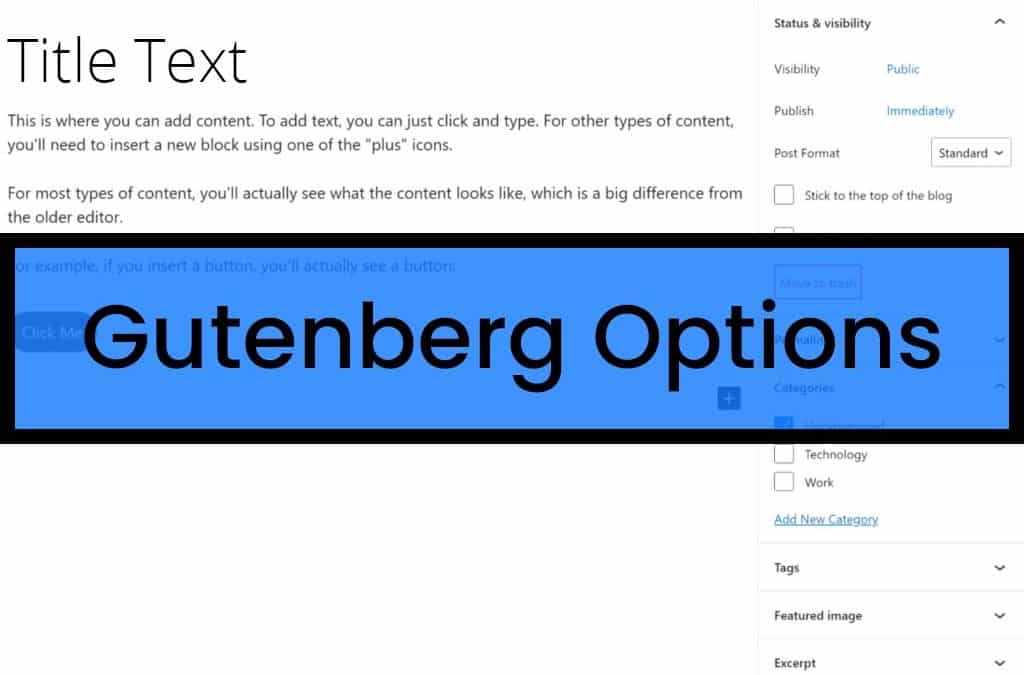Gutenberg Options
Gutenberg Options is a plugin that gives the ability to turn off all or some of Gutenberg options, reverting to classic editor – where needed. Gutenberg (Gutenberg Blocks / Gutenberg Editor) replaced the Classic Editor but there may be times you wish to use the classic editor. Disable Gutenberg Blocks completely, or choose to disable for widgets, posts or pages.
If you prefer the old editors or just need to do some testing, this plugin will assist you in reverting to non Gutenberg setups by replacing with the Classic Editor.
Use this plugin to restores original Edit Post screen / Widgets screen (TinyMCE, meta boxes, etc.).
For temporary changes or disable permanently: Widgets, posts or pages – you choose!
What is Gutenberg? Gutenberg is the name of the new block-based editor which was introduced with WordPress 5 and it replaces the classic WordPress editor. With this change, multiple media types can be added and the layout is arranged with blocks in the Gutenberg editor.
WordPress introduced this editor to make it easy for non-programmers to create websites. However, there are still many people who prefer to use the Classic Editor.
Can the Classic Editor still be used?
The Classic Editor can still be used if the plugin for it is installed. But this will not always be the case, because WordPress will only support the plugin until 31 December 2021. You can also use another Editor instead of the Gutenberg Editor, if you don’t like the Gutenberg or Classic Editor.
Can the Gutenberg Editor be disabled without a plugin?
Yes, and it’s quite simple too! To disable the Gutenberg Editor, you only need one line of code, just add this line to the functions.php file:
add_filter( 'use_block_editor_for_post', '__return_false' );
Note that it’s important to add the coding to a child theme, rather than the functions file. Read more about what a child theme is.
If you only want to use the Gutenberg Editor for posts or certain pages, for example, there are solutions for this too.
Use the Gutenberg Editor for posts only
To only use the Gutenberg Editor on posts, add this code to your functions.php file:
add_filter( 'use_block_editor_for_post', 'my_disable_gutenberg', 10, 2 );function my_disable_gutenberg( $can_edit, $post ) {
if( $post->post_type == 'post' ) {
return true;
}return false;
}
Allow the Gutenberg Editor for pages with the “Use Gutenberg Editor” template
First you have to create a new page template with the selected name in order to use the Gutenberg Editor there.
<?php
/**
* Template Name: Use Gutenberg Editor
*/require_once 'page.php';
After you created the page template, you need to add this code to the functions.php file:
add_filter( 'use_block_editor_for_post', 'my_disable_gutenberg', 10, 2 );function my_disable_gutenberg( $can_edit, $post ) {
if( $post->post_type == 'page' &&
get_page_template_slug( $post->ID ) == 'page-gutenberg.php' ) {
return true;
}return false;
}
How to remove Gutenberg with a plugin
There are plugins to aid with the restoration of the classic editor (removeal of Gutenberg Blocks), frequently used are:
WordPress Restore and Enable Classic Widgets Plugin
The key difference to our plugin is that it give you the control needed to turn on and off the settings, when and where needed.
If you have questions about wordpress plugins or any website deisgn project, please do not hesitate to Contact Us
If you want to use the “Gutenberg Options” plugin, use the button to download it, for free.
If you would like help with the “Gutenberg Options” plugin or any website design project, please contact us – happy to help, always.
Social Media
Payments Accepted

Request a Callback
Contact Details
Phone: 01 536 3049
Mobile: (087) 13 77 382
Email: info@arrowdesign.ie
Address:
The Chase, Arkle Rd,
Sandyford, Dublin 18,
D18 Y3X2