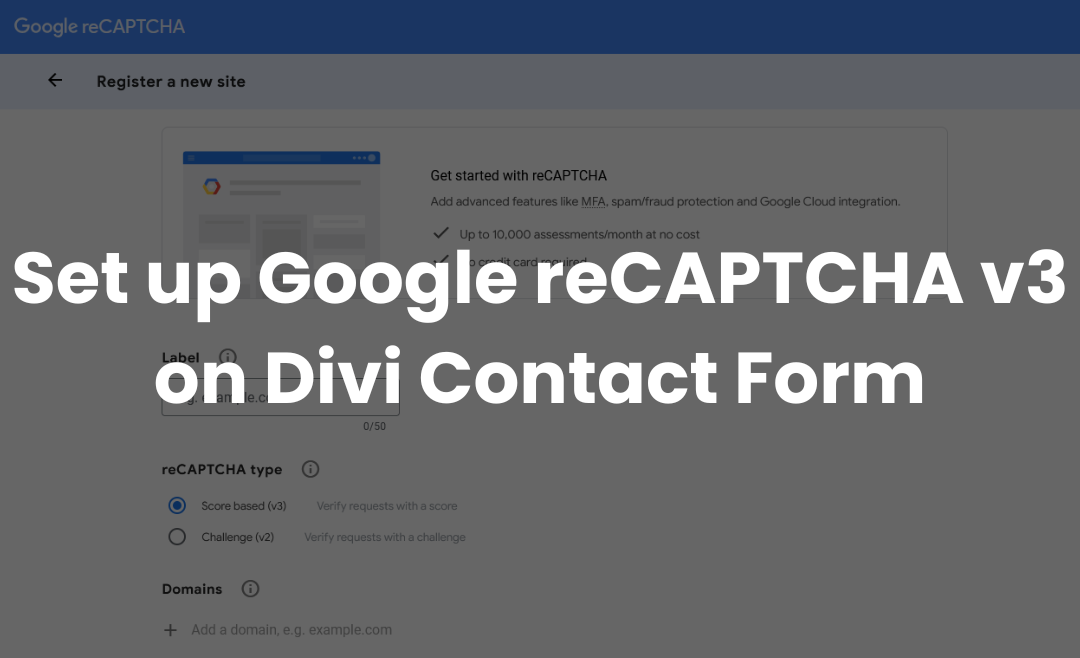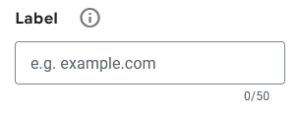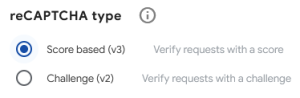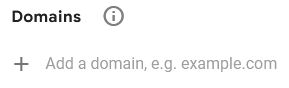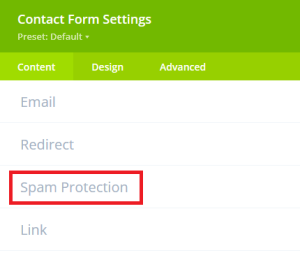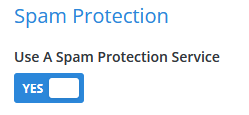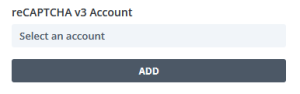How to set up Google reCAPTCHA v3 on Divi Contact Form
In this post we will show you how to add Google reCAPTCHA v2 on your Divi contact forms.
Step 1: Register your domain on Google reCAPTCHA
The first step is to register the domain on which the contact form is located at Google reCAPTCHA.
To do this, go to: https://www.google.com/recaptcha/admin/create
Log in with the relevant Google account.
Then enter a label:
Select “Score based (v3)” for the reCAPTCHA type:
And add your domain:
After clicking on the “Submit” button, the site key and secret key will be displayed.
Step 2: Add the keys to your form
The next step is to go to your contact form settings and click on “Spam Protection”:
There, select “Use a Spam Protection Service”:
Click on the “Add” button to create an account:
Enter an account name (or leave it at “Default”), the site key, and the secret key. Then click on “Submit” and select the account you just created.
Save the module and the page.
Conclusion
We hope this Set up Google reCAPTCHA v3 on Divi Contact Form post was helpful and you are now able to integrate this also on your website! You can find more articles here:
Read another Woocommerce post : ‘Show a Text Instead of a Price for Products that are Zero‘
Arrow Design, based in Dublin, Ireland, provides quality website design services in Dublin and beyond at affordable prices. If you would like help with implementing the above code, or any wordpress website development project, contact us. We love website design and it shows! We provide custom wordpress plugin development, website design training and lots more.
We do it all, so you don’t have to!
Related Posts

Woocommerce Account Page Hook Guide
In this article you will find a visual hook guide for the Woocommerce Account Pages, like the Login/Register page, the Downloads page or the Orders page.

Woocommerce Single Product Page Hook Guide
In this article you will find a visual hook guide for the Woocommerce Single Product Page. This should help you to quickly and easily find the hook positions on the page.

Woocommerce PHP – Product Categories by Product ID
In this tutorial you will learn how to check if a product is assigned to a tag, a category or a custom taxonomy. You can check if a product is is on the shop page, in the cart, in an order & more.
…We do more, so you can do less 🙂