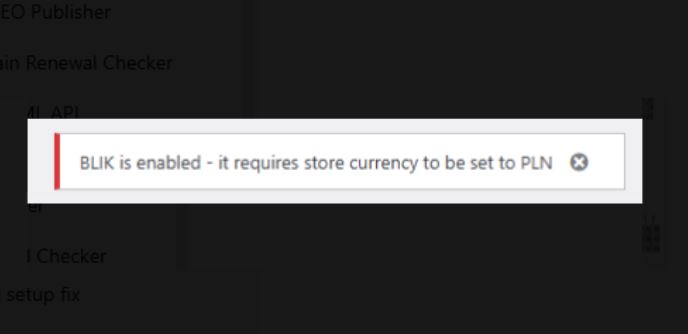How to Fix “BLIK is enabled – it requires store currency to be set to PLN” in WooCommerce Stripe
“BLIK is enabled – it requires store currency to be set to PLN”, you are not alone.
This warning appears under WooCommerce → Settings → Payments → Stripe even when you do not want to accept payments in Polish złoty (PLN). The good news is that you do not need to permanently change your store currency. In this guide, you will learn a quick workaround (tested and working) to remove the warning safely, using only your WooCommerce settings.
We will fix the WooCommerce Stripe BLIK error in three simple stages:
- Temporarily switch your store currency to PLN.
- Disable BLIK inside the Stripe payment methods in WooCommerce.
- Switch your currency back to your normal store currency (EUR, GBP, etc.).
Why this BLIK store currency warning appears
BLIK is a popular payment method in Poland. Stripe only supports BLIK when:
- Your Stripe account supports BLIK, and
- Your WooCommerce store currency is set to PLN.
Because of how the Stripe payment gateway integrates with WooCommerce, you can sometimes get stuck in a strange situation:
- BLIK shows as enabled in the Stripe section of WooCommerce.
- Your store currency is not PLN.
- The BLIK option is greyed out, so you cannot simply untick it.
That is when WooCommerce displays the red notice:
“BLIK is enabled – it requires store currency to be set to PLN.”
The fix is to temporarily make WooCommerce think your store uses PLN, disable BLIK, and then set your currency back to normal.
Before you start
You will need:
- Administrator access to your WordPress / WooCommerce site.
- Your current store currency (for example EUR, GBP or USD) – make a note of it before you change anything.
Tip: If you use any caching plugin or server cache, plan to clear it at the end after changing
settings, so that your checkout page always loads the latest configuration.
Step-by-step: remove the BLIK PLN warning in WooCommerce Stripe
Step 1 – Confirm the BLIK warning in Stripe settings
- In your WordPress dashboard, go to WooCommerce → Settings → Payments → Stripe.
- At the top of the page, you should see the warning:
“BLIK is enabled – it requires store currency to be set to PLN.”
This confirms that you are fixing the correct WooCommerce Stripe BLIK error.
Step 2 – Temporarily change your store currency to PLN
We need WooCommerce to think your store uses PLN just long enough to allow us to turn off BLIK.
- Go to WooCommerce → Settings → General.
- Scroll down until you find the Currency options section.
- In the Currency dropdown, change your currency to Polish złoty (PLN).
- Click Save changes at the bottom of the page.
Note: This change is only temporary. Customers will not notice if you change it back immediately in the next steps, and you do not need to modify any product prices.
Step 3 – Disable BLIK in Stripe payment methods
Now that WooCommerce is using PLN, the BLIK option becomes editable.
- Go back to WooCommerce → Settings → Payments → Stripe.
- Locate BLIK in the list of payment methods under Stripe.
- You will now have the ability to disable
- Un-checkbox and confirm, so that BLIK is disabled.
Step 4 – Switch your store currency back to normal
Now it is time to put everything back the way it was.
- Go again to WooCommerce → Settings → General.
- Scroll to the Currency options section.
- Change the Currency back to your original store currency
(for example, Euro (EUR)). - Click Save changes.
Step 5 – Confirm the error has gone
- Return to WooCommerce → Settings → Payments → Stripe.
- Check the top of the page: the
“BLIK is enabled – it requires store currency to be set to PLN”
warning should now be gone. - Visit your checkout page (in an incognito or private browser tab if possible) and make sure that:
- Your original currency is displayed again.
- BLIK no longer appears as an available payment method.
Troubleshooting tips
If the warning is still showing after following all the steps above, try the following:
- Double-check that BLIK is unchecked in the Stripe payment methods list.
- Make sure you clicked Save changes after disabling BLIK and after changing the currency back.
- Clear your browser cache or open the Stripe settings page in a private/incognito tab.
- If you use a caching plugin, clear or purge all caches.
- Ensure that the WooCommerce Stripe plugin is up to date and re-save the Stripe settings.
FAQs: WooCommerce Stripe BLIK “requires store currency to be set to PLN”
Do I have to keep my store currency set to PLN to get rid of the BLIK warning?
No. You only need to switch to PLN temporarily so WooCommerce allows you to disable BLIK in the Stripe payment methods. Once BLIK is disabled, you can safely switch back to your original currency.
Will changing the currency to PLN break my prices?
No, not if you switch back straight away. WooCommerce will display the same numeric prices but with “PLN” instead of your original currency during the brief time that it is set. Because you are doing this quickly in the admin area, real customers should not see the change.
Is BLIK still available for customers after I disable it?
No. Once you untick BLIK in the Stripe payment methods and save, it will not be offered as an option at checkout, even if your Stripe account supports it. Your customers will only see the payment methods that remain enabled.
Can I re-enable BLIK later if I decide to accept payments in PLN?
Yes. If you ever want to accept PLN and BLIK payments, simply change your store currency back to PLN, enable BLIK in the Stripe payment methods, and save your settings. Keep your store currency set to PLN if you want to continue offering BLIK.
Is this BLIK warning a bug in WooCommerce Stripe?
The warning appears because of how the Stripe gateway checks which payment methods are available for your currency. In some setups it can get stuck showing BLIK as enabled even though you cannot toggle it off. The workaround in this guide resets that state by letting you disable BLIK with the currency temporarily set to PLN.
Final thoughts
The “BLIK is enabled – it requires store currency to be set to PLN” message can look alarming, but it is usually just a configuration issue between WooCommerce Stripe and your currency settings.
By temporarily switching your store currency to PLN, disabling BLIK in the Stripe payment methods, and then switching back to your normal currency, you can remove the warning in a couple of minutes without changing how your store really works.
Once you have followed these steps and updated your screenshots, your WooCommerce store will be free of the BLIK currency warning and ready to take payments as normal.
Related Posts

Woocommerce Account Page Hook Guide
In this article you will find a visual hook guide for the Woocommerce Account Pages, like the Login/Register page, the Downloads page or the Orders page.

Woocommerce Single Product Page Hook Guide
In this article you will find a visual hook guide for the Woocommerce Single Product Page. This should help you to quickly and easily find the hook positions on the page.

Woocommerce PHP – Product Categories by Product ID
In this tutorial you will learn how to check if a product is assigned to a tag, a category or a custom taxonomy. You can check if a product is is on the shop page, in the cart, in an order & more.
…We do more, so you can do less 🙂