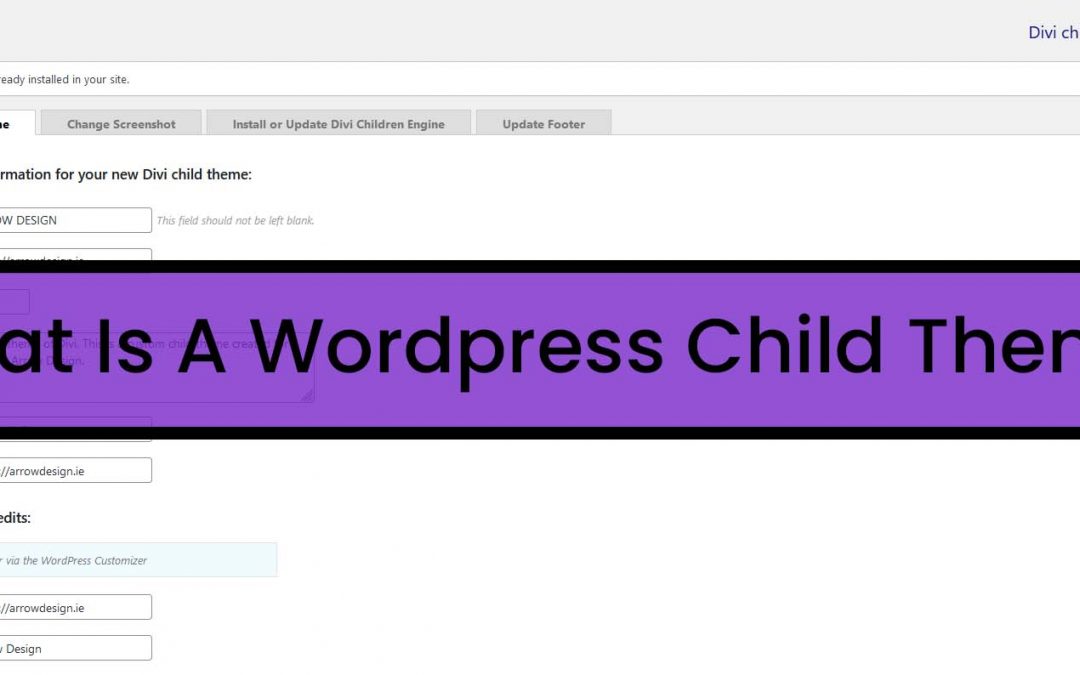What Is A WordPress Child Theme?
In this article you will learn what parent themes and child themes are, and how to use child themes on your own website.
In summary, a wordpress child theme is a theme that “inherits the functionality and styling of another theme”, called the parent theme. A theme, is a set of functionality (coding) that allows you to interact with your wordpress website and is a set of standard for how the website will be viewed and how users will interact with it. Child themes are an additional building block to an existing theme that all for the modification of the themes while still maintaining their design and code.
What is a Parent Theme?
A parent theme holds all the necessary WordPress template files and assets needed to make the theme work, so it is a complete theme. Except for child themes, all themes are parent themes.
A wordpress theme is a website design (or the ability to make a website design) that is your runs on the wordpress CMS. Different themes can deliver different looks and all will give slightly different controls to allow you to make changes to a wordpress website. Themes vary in price, reliability, functionality and responsiveness.
Some themes are free but remember that website design, just like in life, you normally get what you pay for. That is not to say that free themes cannot give you the same end result, it is just likely that to get there, it will take much longer and it is very likely that you are more likely to get the end result you require, if you are willing to spend a little for something that required a lot of effort to create.
You can read more about wordpress parent themes, including their uses and popular themes in our blog post: “what is a wordpress theme“.
What is a Child Theme?
A WordPress child theme is a lower-level theme that takes over the appearance and functions of the parent theme. The advantage of this is that you can make the changes to the child theme and thus not change the parent theme and cannot be destroyed or changed. Child themes are therefore the safest way to make changes to the parent theme.
These themes provide a way for developers to create new designs or new functionality that inherit the functionality of a parent theme. This is especially important as it allows the designers to add coding without the need to replace or re-write the code already created by the parent theme. Best of all, it means that if the parent theme is updated, the new coding that exists on the child theme is not over written. Without a child theme, custom coding gets lost on updating a parent theme – something that usually happens quite frequently.
How to use Child Themes
1. Create a theme folder
First, you need to create a new folder for the child theme in the wp-content/themes theme directory.
2. Create a style.css file
In the child theme folder you have created, you must create a stylesheet file called style.css. This file must contain a part in the header area that tells WordPress that it is a child theme and which theme is the parent theme.
/* Theme Name: Twenty Fifteen Child Theme URI: http://example.com/twenty-fifteen-child/ Description: Twenty Fifteen Child Theme Author: John Doe Author URI: http://example.com Template: twentyfifteen Version: 1.0.0 License: GNU General Public License v2 or later License URI: http://www.gnu.org/licenses/gpl-2.0.html Tags: light, dark, two-columns, right-sidebar, responsive-layout, accessibility-ready Text Domain: twentyfifteenchild */ Read the complete guide to creating a wordpress theme on wordpress.org by clicking here.
This stylesheet will overwrite the style.css file of the parent theme, so the changes made in the child theme will be applied to the website. However, the parts that are not overwritten will remain.
3. Install and activate the child theme
You can install the child theme on your website like any other themes. The easiest way to do this is to zip the theme folder and upload it with Appearance > Themes > Add New. After that, you can activate your child theme
If you want to use our child theme, use the button to download it, for free.
If you would like help with our child theme or any website design project, please contact us – happy to help, always.
Social Media
Payments Accepted

Request a Callback
Contact Details
Phone: 01 536 3049
Mobile: (087) 13 77 382
Email: info@arrowdesign.ie
Address:
The Chase, Arkle Rd,
Sandyford, Dublin 18,
D18 Y3X2